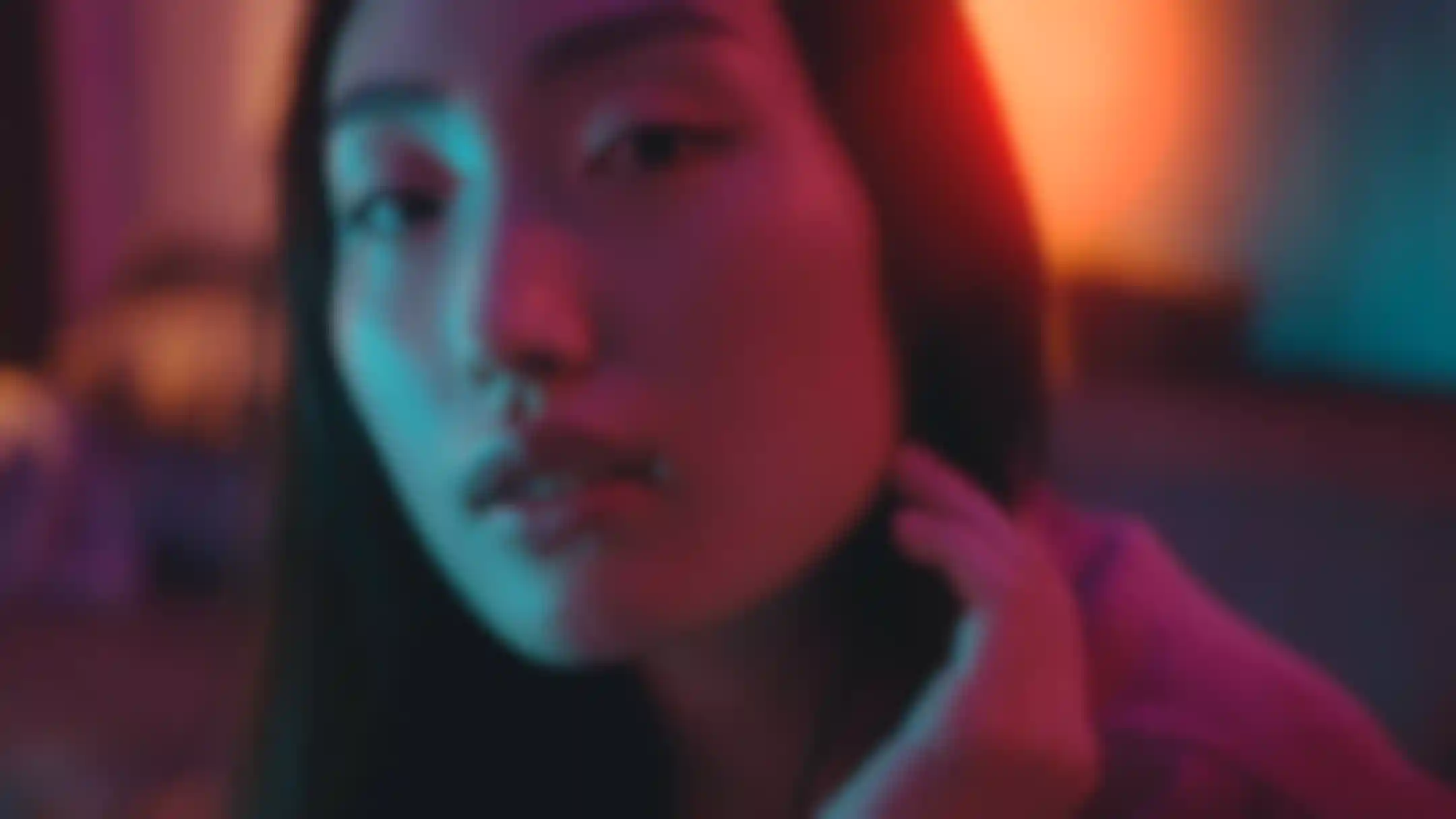
Red Giant
What's New
Red Giant 2024.2 features Red Giant Geo, a new tool that lets you texture, light, and clone 3D objects in After Effects. Artists can use any layer or comp to customize textures and materials using the full power of After Effects. Rendering performance in Trapcode Particular has been improved significantly and there are new custom blur maps for Bokeh, as well as improvements to Looks’ UI. And the new native support for German and Korean allows artists to use the software in their preferred language.
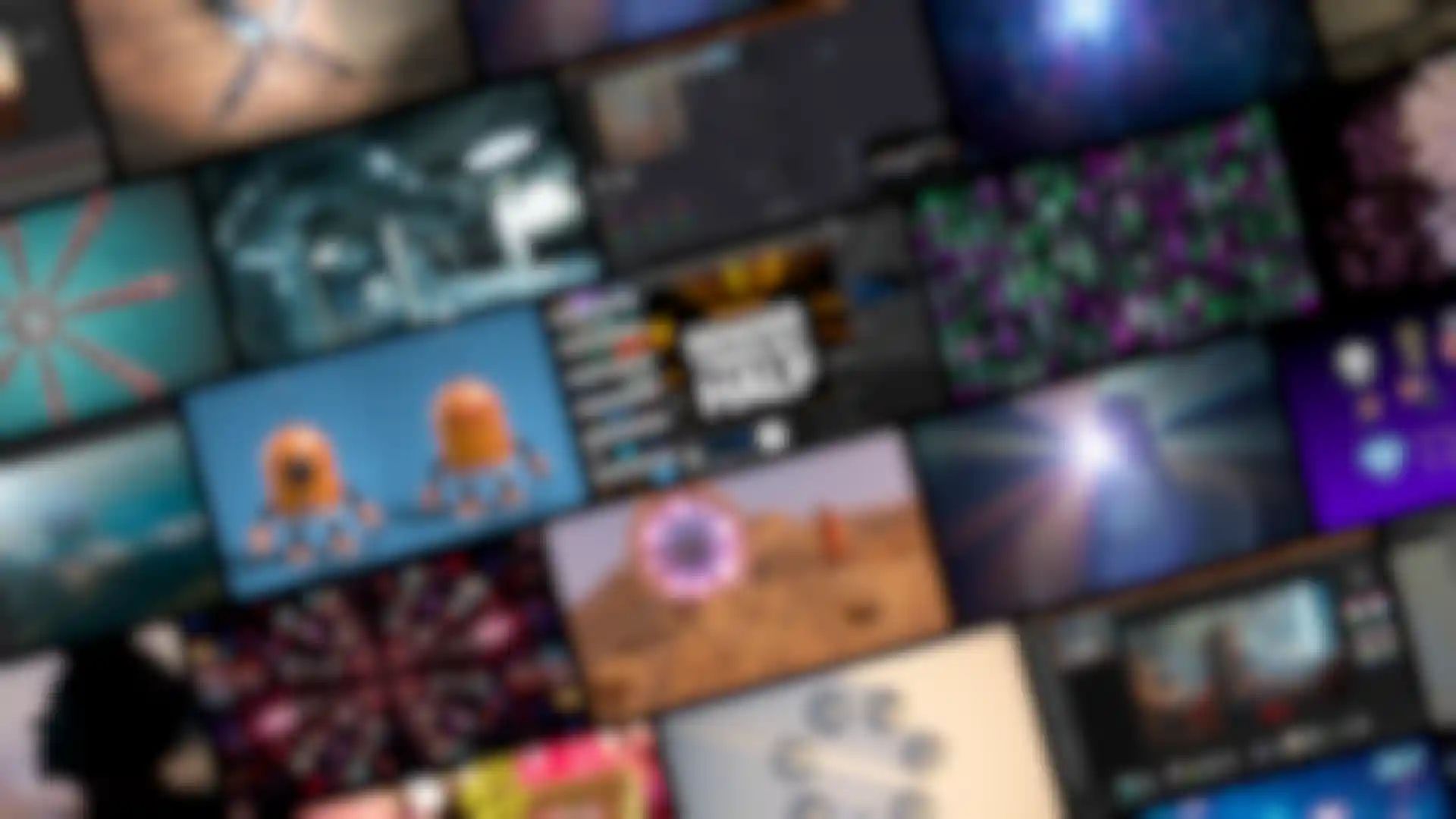
Red Giant
Trapcode
Trapcode brings the power of 3D particle systems right into After Effects. Use particle emitters to create fire, water, smoke, snow and other organic visual effects, or create technological marvels and user interfaces with immortal particle grids and 3D forms. With a subscription to Red Giant, get even more 3D geometry input options thanks to Cineware .c4d file import. Use Cinema 4D files (including animation) in particle systems or as 3D models in After Effects.

Red Giant
Magic Bullet
Magic Bullet is a set of plugins for color correction, finishing and film looks. With powerful real-time color grading tools, video denoising, and cosmetic retouching, you’ll have everything you need to make your footage look great, right on your editing timeline.
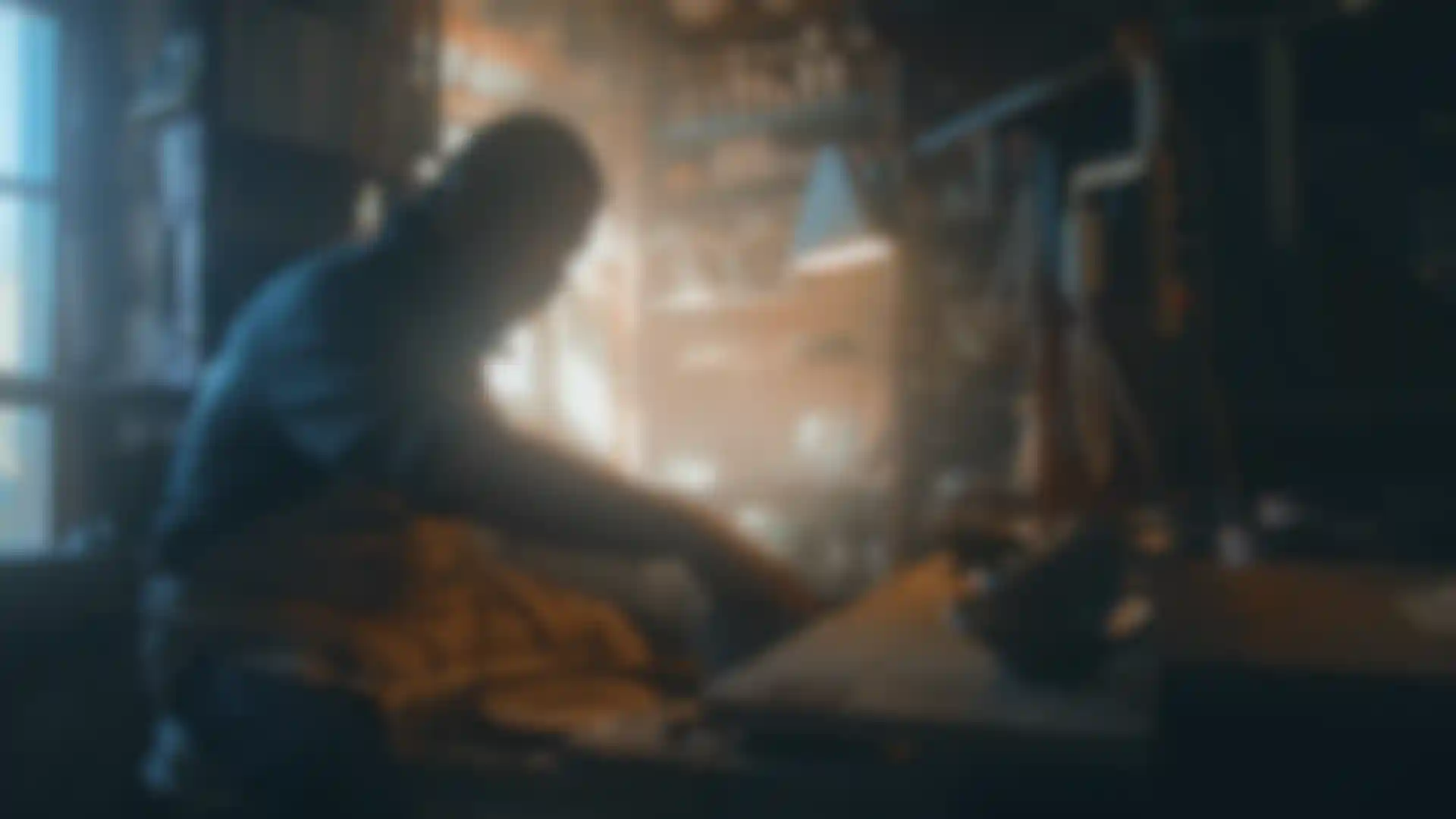
Red Giant
Universe
Universe is a set of video transition and effects plugins for editors and motion graphics artists. Stylize your footage with authentic retro and modern day looks, and generate beautiful looping backgrounds, glows, text animations and other effects. Universe gives you better results and more shortcuts than anything in your host app.
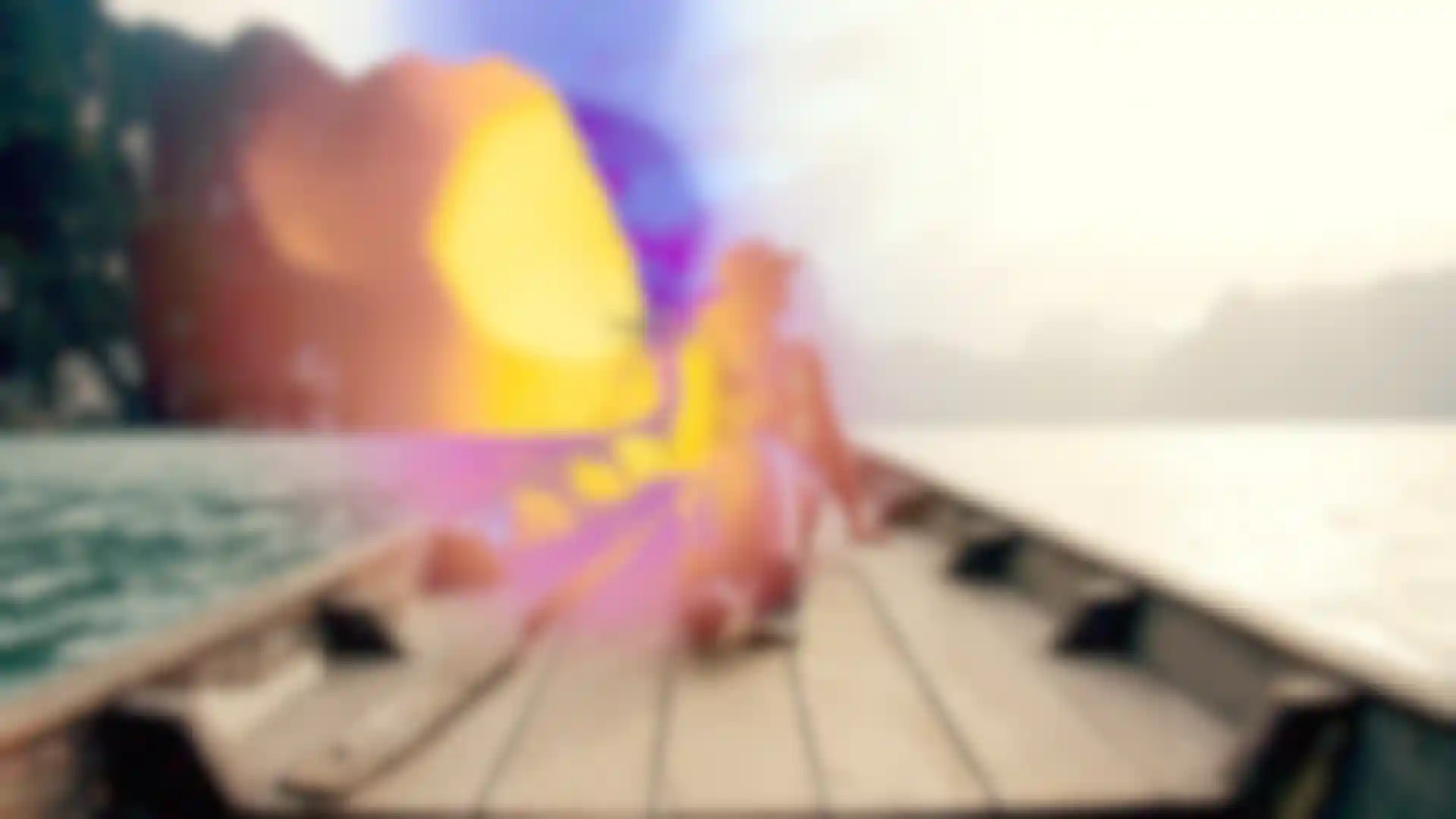
Red Giant
VFX
VFX is a set of plugins for keying, tracking, cleanup, and visual effects compositing, right inside of After Effects. VFX makes it easy to create seamless composites and gives you tools for fast, accurate motion tracking, lens distortion and object replacement/removal. And if you need beautiful glows, distortions and lens flares - VFX has got that too.
- Supercomp
- Primatte Keyer
- Bang
- King Pin Tracker
- Lens Distortion Matcher
- Spot Clone Tracker
- Optical Glow
- Chromatic Displacement
- Real Lens Flares
- Shadow
- Reflection
